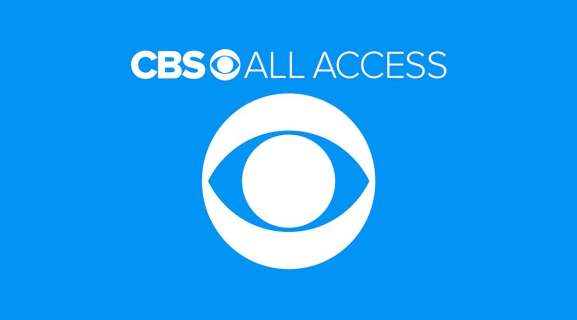Paramount+ is one of the leading streaming services that offers a wide range of movies and TV shows for its users. One important feature that many viewers rely on is the availability of subtitles. Subtitles not only help those who are hard of hearing but also enhance the experience for those who prefer to watch content in a different language or need additional clarification. In this article, we will discuss how to manage subtitles for Paramount+ on all major devices.
1. On Smartphones and Tablets:
– If you are using the Paramount+ app on your smartphone or tablet, open the app and select the movie or TV show you want to watch.
– While the content is playing, tap on the screen to bring up the playback controls.
– Look for the “CC” icon or “Subtitles” button and tap on it.
– A list of available subtitle languages will appear. Select the language you prefer, and the subtitles will start appearing on the screen.
2. On Smart TVs:
– If you have a Smart TV with the Paramount+ app installed, launch the app and select the content you want to watch.
– Once the video starts playing, look for the “CC” icon or “Subtitles” button on your TV remote control.
– Click on it, and a list of available subtitle languages will be displayed.
– Choose the language you want, and the subtitles will appear on the screen.
3. On Streaming Devices (such as Roku, Apple TV, Amazon Fire TV, etc.):
– If you are using a streaming device, turn on your TV and select the Paramount+ app.
– Find the movie or TV show you want to watch and start playing it.
– Look for the “CC” icon or “Subtitles” button on your streaming device’s remote control.
– Press the button, and a menu with available subtitle languages will be shown.
– Select your preferred language, and the subtitles will be displayed on the screen.
4. On Web Browsers (PC or Mac):
– If you are watching Paramount+ content on your web browser, open the Paramount+ website and log in to your account.
– Find the movie or TV show you want to watch and start playing it.
– Look for the “CC” icon or “Subtitles” button on the video playback controls.
– Click on it, and a list of available subtitle languages will appear.
– Choose the language you prefer, and the subtitles will be shown on the screen.
It is essential to note that the availability of subtitles may vary depending on the content and the region you are accessing Paramount+ from. Some content may have subtitles automatically enabled, while others may not provide any subtitle options. Additionally, not all languages may be available for every movie or TV show.
In conclusion, managing subtitles for Paramount+ on all major devices is a straightforward process. Whether you are using a smartphone, tablet, smart TV, streaming device, or web browser, you can easily enable subtitles to enhance your viewing experience. Subtitles provide accessibility and improve comprehension, making it easier to enjoy your favorite content on Paramount+.