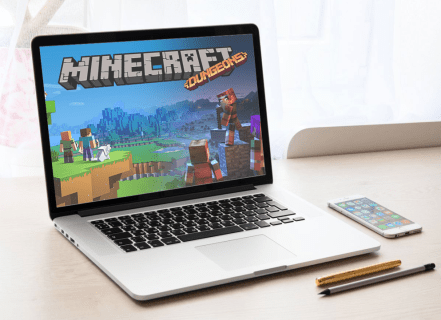Minecraft is a highly popular and addictive game that allows players to create and explore virtual worlds. However, there may be instances where you accidentally delete a world that you have spent hours, or even days, building. Losing all your hard work can be frustrating, but don’t worry. In this article, we will guide you on how to recover deleted worlds in Minecraft.
Before we begin, it’s essential to note that once you delete a Minecraft world, it is not permanently erased. The world files are stored on your computer, and there are methods to retrieve them.
Firstly, check your computer’s recycle bin or trash folder. When you delete a world in Minecraft, it is sent to the recycle bin or trash folder, depending on your operating system. Open the recycle bin or trash and search for your deleted world. If you find it, right-click on it and select “Restore” or drag it back to the desired location. Launch Minecraft and see if your world is restored.
If your world is not in the recycle bin or trash, you can try recovering it from the Minecraft saves folder. This method requires a bit more computer expertise, but the steps are relatively straightforward.
Start by locating the Minecraft saves folder on your computer. The exact location may vary depending on your operating system:
– For Windows: Press “Windows key + R” and type “%appdata%\.minecraft\saves” (without quotes) in the Run dialog box. Press Enter, and it will open the saves folder.
– For Mac: Open Finder and press “Shift + Command + G.” Type “~/Library/Application Support/minecraft/saves” (without quotes) in the Go to Folder dialog box and click Go.
Once you locate the saves folder, look for a folder with the same name as your deleted world. If you find it, copy the folder and paste it in a different location to ensure you don’t accidentally overwrite any existing data. Next, rename this copied folder. Change its name to something unique so you can distinguish it from other worlds when you try to load it in Minecraft.
Now, launch Minecraft and go to the single-player worlds menu. Your recovered world should appear in the list of available worlds. Click on it to load it and verify if everything is intact.
In case you have trouble finding the saves folder or your deleted world within it, there are third-party software options available that specialize in data recovery. These programs scan your computer for deleted files and attempt to restore them. Tools such as Recuva (for Windows) or Disk Drill (for Mac) are reliable choices for recovering deleted Minecraft worlds.
Remember, the success of data recovery using third-party software depends on various factors, like how long ago the file was deleted and whether it has been overwritten. It’s crucial to act quickly and avoid writing any new data to your computer to maximize the chances of successful recovery.
In conclusion, no need to despair if you accidentally delete a Minecraft world. There are multiple ways to recover deleted worlds, starting with checking your recycle bin or trash folder. If that doesn’t work, try locating and copying your world from the Minecraft saves folder. And if all else fails, consider using third-party software for data recovery. Remember to be patient and follow the steps accordingly. Happy Minecrafting!